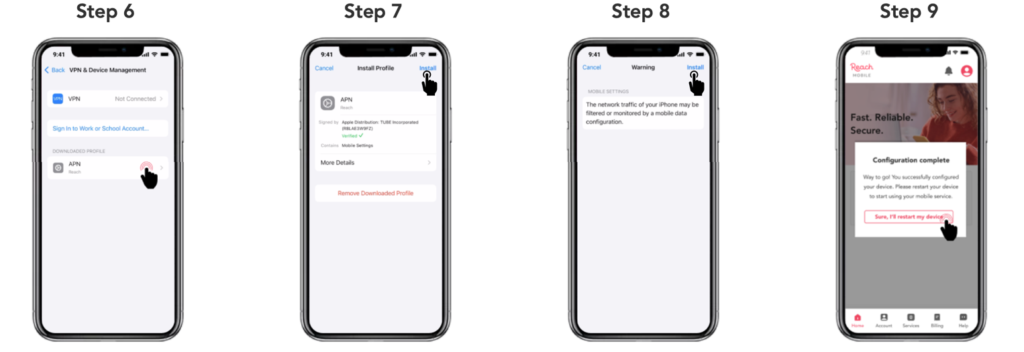If your iPhone is operating on iOS 16 or any version earlier than 16, it is advisable to update your settings to fully leverage the capabilities of your new mobile service. In case you are not sure which iOS version your iPhone is running on, refer to these steps.
If you know for sure that your phone is running on iOS 16, follow the steps below to configure your phone with the correct settings.
Begin in [Brand Name] App:
- Select “Install Profile”
- You will be taken to a website and a pop-up will appear asking if you want to allow the download to proceed.
- Select “Allow”
- Once the profile has downloaded, select “Close”
- Return to your home screen and open Settings
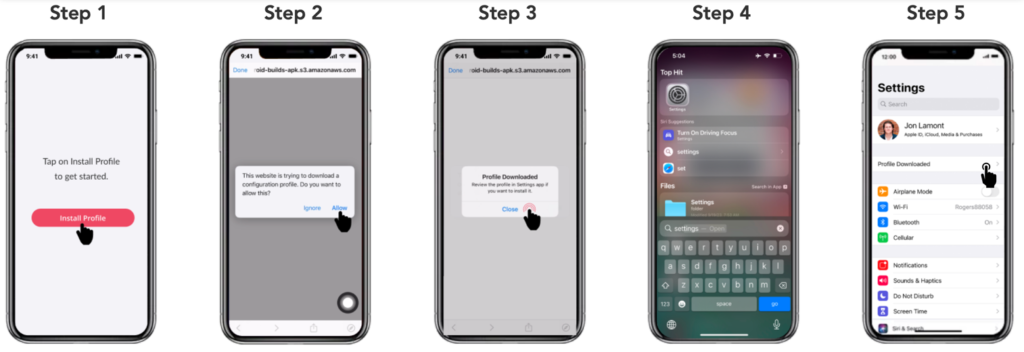
- Select “Profile Downloaded”
- Select “APN”
Note: You should see that the APN has been verified with a green checkmark under its name.
- Select “Install”
A warning will appear on your screen. This is a default message from Apple but rest assured that we will not filter or monitor your phone’s traffic.
- Select “Install” in the top right corner once again
- Once installed, you’ll be prompted to restart your phone.
- Select “Sure, I’ll restart my phone”
- Once your phone has turned back on, you’re all set!